OTHER
PAYMENT OPTIONS
![]()
I. PAYMENT THROUGH BANKS
Payments may
be made at the following banks
|
BANK NAME |
ACCOUNT NAME |
|
|
|
|
Bank
of Commerce (BOC) |
University
of Batangas, Inc |
|
RCBC |
University
of Batangas, Inc |
|
Union
Bank |
University of
Batangas |
|
BPI |
University of
Batangas |
A.
BANK OF COMMERCE (BOC)
BOC is
accepting payments in the following branches: Batangas City (Caedo & P.
Burgos); Lipa; Tanauan; Lucena; Calamba; San Pedro; Paseo
de Sta Rosa
1.
OVER
THE COUNTER PAYMENTS
Note:
Parents/students need to FILL OUT both
forms the DEPOSIT SLIP and the PAYMENT SLIP to identify that the
payment being made is intended for TUITION
FEE for the UNIVERSITY OF BATANGAS.
a. Fill -up DEPOSIT SLIP (I copy only)

![]()
![]()
![]()
1.
Select
the TYPE OF CURRENCY.
2.
Indicate
the ACCOUNT NO. (UB Account No.)
3.
Indicate
the ACCOUNT NAME (University of Batangas,
Inc. )
4.
Specify
the CASH/CHECK DEPOSIT DETAILS (denomination) and the TOTAL CASH to be
paid.
b.
Fill-up
PAYMENT SLIP (2 copies bank & customer)

![]()
![]()
![]()
![]() PAYMENT
PAYMENT
![]()
![]()
![]()
1.
Specify
the COMPANY/INSTITUTION (University of Batangas)
2.
Specify
the DATE of payment.
3. Indicate the CARDHOLDERS/SUBSCRIBERS/ACCOUNT NAME.
(Account Name is the Student Name (last, first, middle)
4.
Select
the type of CURRENCY.
5. Indicate the CARD/SUBSCRIBER/ACCOUNT NO.
(Account No. is the Student Number.)
6.
Indicate
the CONTACT DETAILS.
7.
Indicate
the TOTAL CASH to be paid.
c.
Present
both the DEPOSIT SLIP and the PAYMENT SLIP to the teller for validation.
d.
After
payment is made, take a PHOTO OF YOUR
DEPOSIT SLIP or PROOF OF PAYMENT for reference.
Note: Please expect at least 3
working/business days before your recent bank payment
is
reflected on you Student Ledger.
2.
Thru
ATMS Via FUND TRANSFER
All Parents/Students who will
be TRANSACTING THRU ATMS VIA FUND TRANSFER to
UBs ACCOUNT, make sure that you have a TRANSACTION SLIP as proof of your payment. Have it scan or simply take
a picture of it then send/email it
to [email protected].

B.
RCBC BANK
1. OVER THE COUNTER PAYMENTS
a. Fill-up BILLS PAYMENT COLLECTION FORM (3
copies bank, customer & UB).

1. Specify the DATE of payment.
2. Specify the BILLER/COMPANY NAME/ACCOUNT NAME (University of
Batangas)
3. Indicate the ACCOUNT NUMBER/SUBSCRIBER/POLICY/CARD NUMBER.
(Account Number is the Student Number)
4. Indicate the SUBSCRIBER/POLICY HOLDER/CARD HOLDER NAME
(Account
Name is the Student Name)
5. In the payment box, indicate
the TOTAL CASH PAYMENT to be paid.
6. Present the ENROLLMENT-ASSESSMENT FORM (EAF) of the student for
verification
purposes.
b. Present
the BILLS PAYMENT COLLECTION FORM to
the teller for payment.
c. Upon payment, two (2) copies of the
form will be provided by the teller.
(1 copy for the parent/student and I copy
for UB accounting)
2. Via ONLINE FACILITY
Note: If you have an account with RCBC, you
can enroll in their Online Banking
to
access this facility.
 a. LOG IN to rcbconlinebanking.com
a. LOG IN to rcbconlinebanking.com
* The Username and Password are customly created by the depositors of RCBC bank.
1.
Enter
User ID
2.
Enter
Password
3.
Click
Login
b. Choose BILLS PAYMENT.
c. Look up for the BILLER (University of Batangas).
d. Fill up the necessary
information. STUDENT NUMBER and STUDENT NAME
e. Optional information for
the Remarks
f. SCREENSHOT the PAYMENT
SUCCESSFUL screen.
g. Present to the CASHIERS OFFICE for payment
verification.
C. UNION BANK
1.
OVER
THE COUNTER PAYMENTS
a. Fill-up BILLS
PAYMENT SLIP (2 copies bank &
customer)

![]()
![]()
![]()
![]()
![]()
![]()
![]()
![]()
1. Specify the PAYMENT FOR (COMPANY/INSTITUTION) Payment for
University of Batangas, Inc.
2. Select the MODE OF PAYMENT.
3. Indicate the CLIENT NAME. (Client Name is
the Student Name)
4. Indicate the REFERENCE NO. (e.g Account No./Card No./Policy
No.)
(Account No. is
the Student No.)
5. Sign in the CLIENTS SIGNATURE.
6. Specify the DATE of payment.
7. Specify the DETAILS OF PAYMENT (denomination) and the TOTAL
PAYMENT to be paid.
b. After validation of the
teller, one (1) copy of the form and a transaction slip will be
provided
by the teller.
2.
Via
ONLINE FACILITY
If
you have an account with Union Bank, you can conveniently pay through their ONLINE or MOBILE BANKING at UnionBank Online.
a. Go
to PAY BILLS and Tap SELECT BILLER.

![]()
![]()
b. Choose UNIVERSITY OF BATANGAS INC. from the List
of Billers.

c. Enter BILLING INFORMATION and supply all the necessary details before
clicking
NEXT.

![]()
![]()
![]()
![]()
![]()
1. Indicate
the STUDENT NAME
2. Indicate
the STUDENT NO.
3. Indicate
the COURSE/PROGRAM
4. Indicate TUITION FEE as payment
5. Click NEXT
d. Enter AMOUNT, REVIEW and PAY.

![]()
![]()
D.
BPI Bank
1. OVER THE COUNTER PAYMENTS (using BPI Express Assist Kiosk)
a. From BPI Express Assist Kiosk, tap the
screen and choose DEPOSIT as your
transaction.

![]()
b. Select TYPE OF TRANSACTION (cash, check, or cash & check)
.

c. Enter the ACCOUNT NO. (UB Account No 0876-3032-28) and the AMOUNT you
will
deposit.

d. Then get your printed queue number.
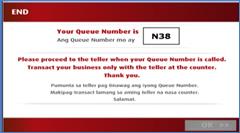
e. Wait for the teller to call your queue
number. You will also see your number
flashed on
an LCD screen when its your turn.
f. Give the teller your queue number and
the cash or check you will deposit.
g. The teller will issue the validated DEPOSIT SLIP as proof of payment.
Note:
Once a payment is done, scan or take a photo of your proof of payment and then
email it to [email protected]


sample format of email to [email protected]
II. PAYMENT VIA CREDIT CARD
Payments
can also be made via major credit cards. Go to the UB WEBSITE (www.ub.edu.ph)
log in to
your eBRAHMAN ACCOUNT, click on ONLINE PAYMENT and follow the instructions.

III.
VIA SM
BILLS PAYMENT
You may also pay through SM
Bills Payment section (Customer Service or Business Center) of SM Batangas, SM
Hypermarket and SM Lipa.
a. Fill up the BPS VALIDATION SLIP.
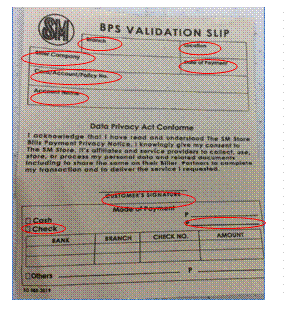
1.
Specify
the BRANCH of SM where you are
paying from.
2.
Specify
the LOCATION of the SM bills payment
facility.
3.
Indicate
the BILLER COMPANY (University of Batangas).
4.
Indicate
the DATE of payment.
5.
Indicate
the CARD/ACCOUNT/POLICY NO.
(Account
No. is the Student No.)
6. Indicate the ACCOUNT NAME (Account Name is the Student
Name).
7.
Sign
in the CUSTOMERS SIGNATURE.
8.
Select CASH as mode of payment
9.
Then,
specify the TOTAL AMOUNT to be paid.
b. Present the filled up BPS FORM to the teller for payment and
validation.
c. The teller will issue a
receipt as proof of your payment.